Tcode SM36 is used for creating background jobs. Below screenshot shows initial background job definition screen:
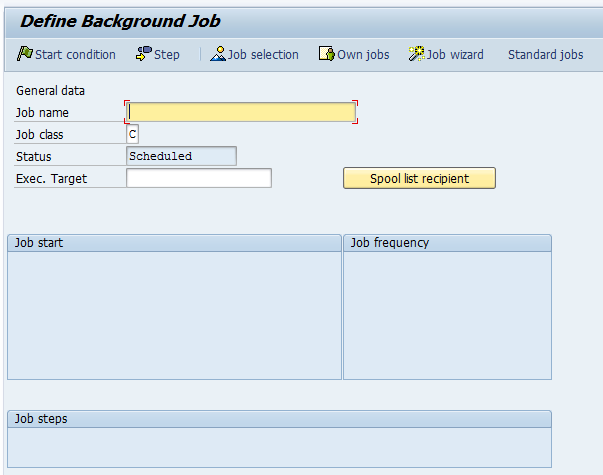
Below Screenshot shows Job class A, B and C which has been discussed in the previous post:
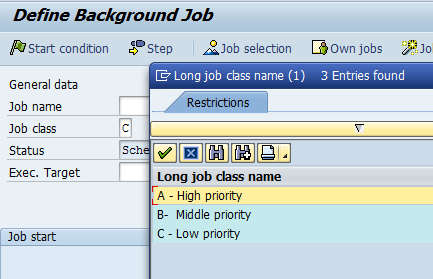
For background jobs to execute, we have to specify their start condition in SM36:

There are various start conditions as shown in the below screenshot. There are various options for start time:
- Immediate
- On specific date/time
- After job
- After event
- At operation mode

If no start time is defined, the job will be saved but will not be executed unless the administrator defines the start time and releases the job. The jobs are not executed until they are released, independently of the start time defined.
Let’s go through the various start time options:
- At a specified date and time
The Date/Time option allows to specify the date and time when the job will be processed.
- After Job
The job can be started after the execution of a specified background job. This option very useful in case of cascaded jobs which need to be executed one after another.
- After Event
Events are signals which indicate that a certain condition or stage has been reached e.g. performing a certain database operation can be an event. Events can be triggered by ABAP programs, by the SAP System itself or by the sapevt program from the OS.
- At Operation mode
Background jobs can be executed when the system changes the operation mode. This option can be quite useful for administrators when having to reschedule jobs at a more convenient time in order to optimize system resources and performance. We will discuss more about operation mode in another post.
The Job Status:
A job can have the following status:
- Scheduled
The steps of the job have already been defined; however, the start condition must still be defined.
- Released
The job has been completely defined, including its start condition.
- Ready
The start condition of a released job has been fulfilled. A job scheduler has placed the job in the wait queue for a free background work process.
- Active
The job is currently being executed and cannot be deleted or changed.
- Finished
All steps of this job were successfully completed.
- Canceled
The job got terminated. This can happen in two ways:
- An administrator deliberately terminates the job by choosing Job →Cancel active job.
- A job step is terminated with an error.